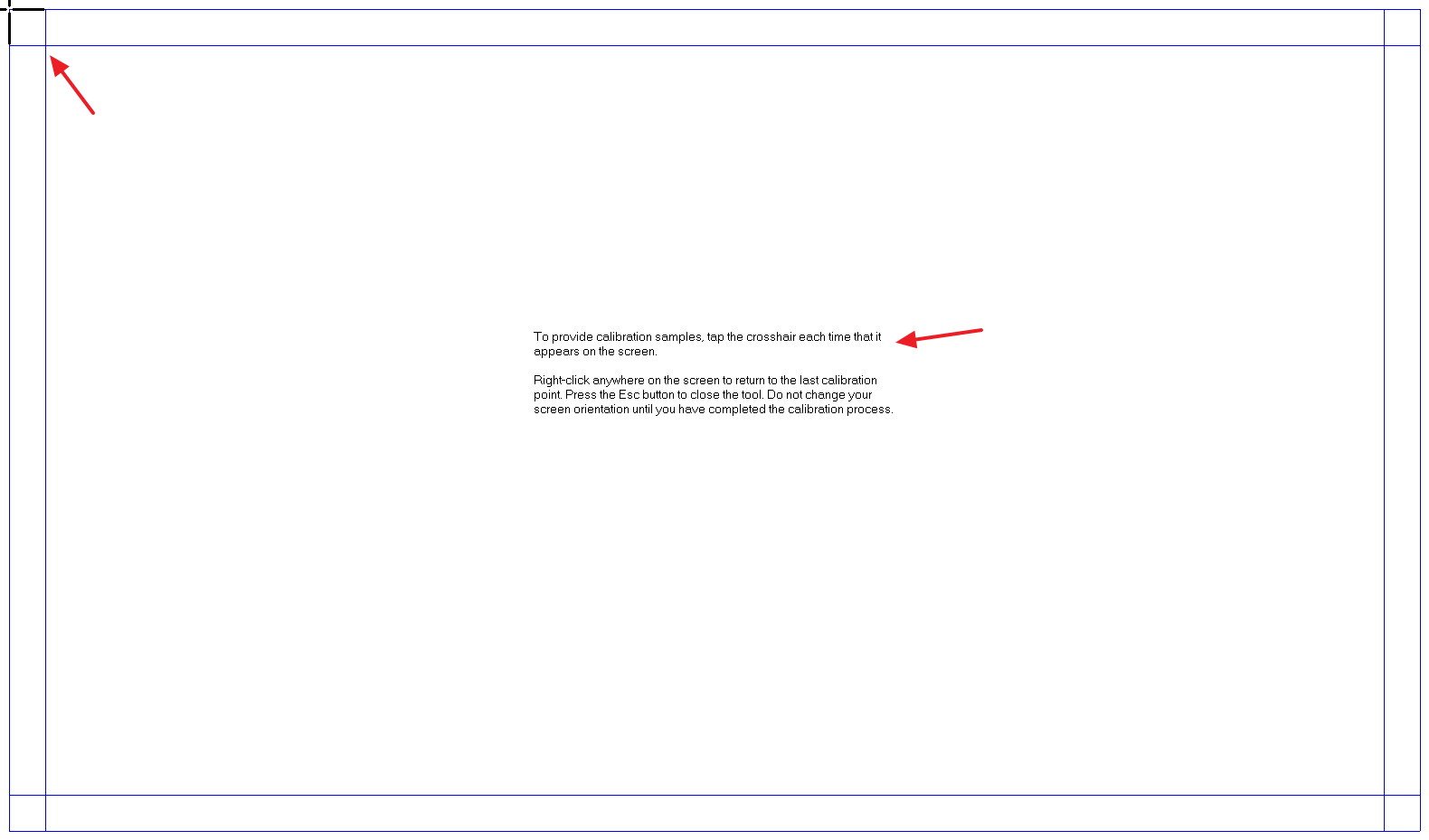Clevertouch Board orientation is performed by accessing the windows Tablet PC Settings.
If you're having an inaccurate response using touch, use these steps to re-calibrate the device:
- Click Search Icon (next to start button)
- Type Control Panel in search box and hit enter
- Select Hardware and Sound Category
- Click Table PC Settings or Under "Tablet PC Settings," click the Calibrate the screen for pen or touch input link. (Note: The same calibrate option is available if you click on the Tablet PC settings heading).
- Under "Display options," select the display (It should be the 2nd option listed often reads PC Monitor or Monitor not the digital display which is your actual monitor).
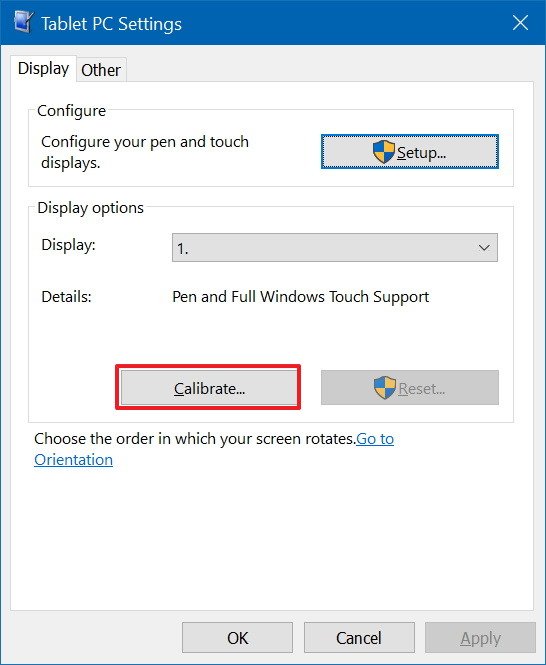
- Click the Calibrate button.
- Select the Touch input option.
- In the white screen, (shown below) tap the crosshair each time that is appears on the screen, and do not change the resolution during this process.
- After the calibration process concludes, you'll be given the choice to save the calibration data. Click Save Data
Once you've completed the steps, your touch-enabled device should more accurately register touch inputs.